See all Sanbomics transcripts on Youtube

Complete single-cell RNAseq analysis walkthrough | Advanced introduction
1 hours 18 minutes 38 seconds
🇬🇧 English
Summaries Topics Transcript Chapters Titles Socials Twitter Blog Post Newsletter Quotes Quizzes Ask ChatGPT
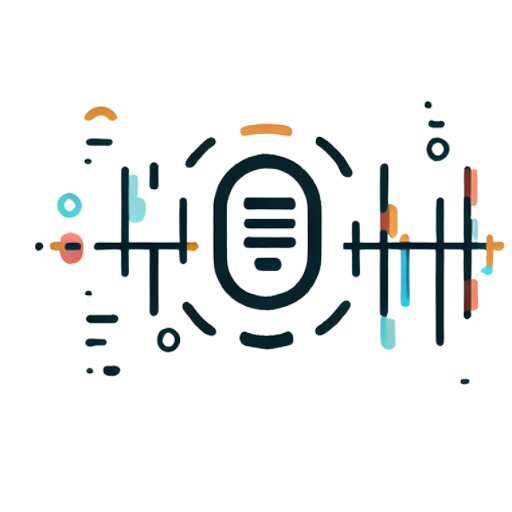
Omnivision Solutions Ltd
- Getting Started
- Create Transcript
- Pricing
- FAQs
- Recent Transcriptions
- Affiliates