See all CNET transcripts on Youtube

WatchOS 10: Best New Apple Watch Features
7 minutes 37 seconds
🇬🇧 English
Summaries Topics Transcript Chapters Titles Socials Twitter Blog Post Newsletter Quotes Quizzes Ask ChatGPT
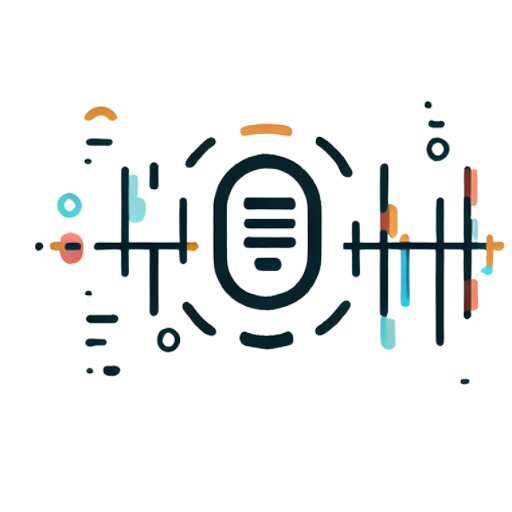
Omnivision Solutions Ltd

7 minutes 37 seconds
🇬🇧 English
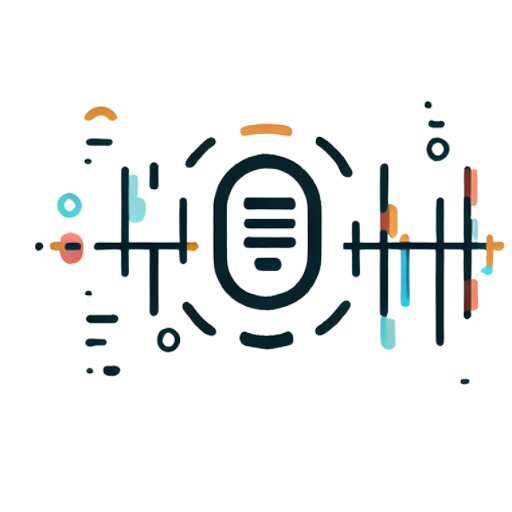
Omnivision Solutions Ltd